Introduction
When it comes to monitoring the progress of your fermentation, the most accurate and reliable way is to measure the specific gravity (SG) of the wort that is being fermented. The term "gravity" refers to the amount of dissolved sugar present in a solution (which is wort in the context of brewing). As fermentation progresses and the yeast consume the sugar and produce carbon dioxide gas, alcohol, and loads of other byproducts that make beer, the gravity will decrease.
Gravity readings are critical at the beginning of fermentation to know what the original gravity (OG) is, and at the end to know what the final gravity (FG) is. These readings are then used to calculate the amount of alcohol present in the beer.
Gravity readings are typically taken by drawing a sample from the fermenter into a test tube, and are then measured by inserting a floating hydrometer into the test tube that will indicate the current SG of the sample. This obviously works well but there's some wastage involved with repeatedly drawing a couple hundred millilitres for samples. Arguably not such a big deal in large scale brewing where the loss is negligible when brewing hundreds of litres of beer, but at a homebrew scale these losses can be annoying and more wasteful. No one likes to waste beer, afterall.
The invention of smart, internet-connected hydrometers have proven a game changer in this space, and have given brewers new insights into fermentation behaviour and what happens between those original and final gravity readings (without needing to draw repeated samples). These hydrometers work by being submerged in the fermenter and then transmit readings for gravity and temperature via Wi-Fi or Bluetooth either to a cloud service or other connected device so the readings can be stored, interpreted and presented in pretty graphs.
We got our hands on the latest smart hydrometer, called the "Hydrom" from German-based company Bonorum UG for a hands on review to see for ourselves how this device differentiates itself from other smart hydrometers currently available.
Unboxing
The Hydrom comes fully assembled in a single box with a small pamphlet including some technical information/specifications and brief instructions in multiple languages. The instructions are quite brief and can get you started and to a point, but the instructions on the Hydrom website are much more comprehensive.
Looking at the Hydrom itself, and it's bigger than we expected - it looks a bit like the iSpindle, and that's because it's been created by the same person. The body is around 150mm long and is made of clear plastic and features a green screw on lid which has a 50mm diameter. Through the clear plastic you can see the internal electronic components, battery and weights to keep it balanced.
There is no rubber seal on the lid, but it does create a water tight seal without any problems when screwed on. The green lid has vertical grooves in it - presumably to help with gripping the lid when wet to make loosening/tightening easier, but this and parts of the cap thread would likely build up with trub from krausen and hops after being in the fermenter so care should be taken when cleaning to make sure all these grooves are free from any such debris or foreign matter. Since these hydrometers need to be submerged in the wort, cleaning and sanitiation is paramount to avoid infections.
Charging
First order of business is to charge the Hydrom by connecting a USB-C charger into the charging port after unscrewing the lid. A USB-C cable is not included with the Hydrom so you will need to source one if you don't already have one lying around, but they're easy to come by and have become the standard charging connection for devices in the EU.
 |
| Charging the Hydrom via USB-C |
A solid red LED light indicates charging is underway, followed by a solid green LED when charging is complete and the Hydrom is ready for use.
Initial Use & Setup
To the right of the charging port is a toggle switch where the Hydrom can be powered on or off. There are markings on the board to indicate which side of the switch is on and off, and once the unit is switched on it immediately goes into "Deep Sleep" mode. This is the native, power saving mode for the Hydrom where it will remain in between brief "Wake Up" periods where it connects and transmits data before returning to Deep Sleep mode. The time between these wake up periods is configurable too which we'll cover in more detail later.
A web interface is able to be accessed/loaded by briefly pressing the round Reset button located to the left of the USB-C charging port. Pressing the button loads the web portal interface in a matter of seconds and places the Hydrom into AP mode where it broadcasts its own wireless SSID, or will connect to an existing Wi-Fi network once configured.
If connecting for the first time, you'll need to connect directly to the Hydrom using it's SSID - titled "Hydrom_xxxxx" (where xxxxx is presumably the last 5 digits of the Hydrom MAC address). After connecting to the SSID, you can access the Hydrom web interface by opening a web browser and navigating to http://192.168.2.1.
The web interface is simple and intuitive and is optimised for mobile devices so looks great on an iPhone. When you first connect you're presented with the main page which displays the current gravity reading (in Plaato) and the temperature.
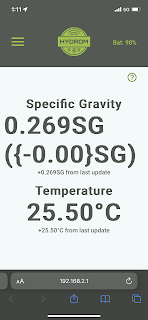 |
| The Hydrom interface main page showing current reading and temperature |
You can access the menu by selecting the button in the top left corner which opens a left side bar menu that presents a list of options for Wifi, Settings, Services, Calibration, Update and DeepSleep.
Firmware Update
It's generally advisable to keep internet connected devices on the latest available firmware, so we decided to update the firmware before attempting to do anything else. The firmware update page is accessed by selecting the Update option from the menu, but it does require you to download the firmware .bin file onto a computer first before uploading it through the web browser which then applies the firmware to the Hydrom. This could definitely be improved by making the firmware updates able to happen directly over the Internet (if connected to a separate Wi-Fi network) without needing to download the file onto a computer first. Not everyone has access to a computer to accomplish this process so shouldn't miss out on being able to keep their device updated. A direct link from this page to the location of the firmware updates would also be a good inclusion.
.PNG) |
| Hydrom firmware update page |
After locating and downloading the firmware file from the Hydrom website, we then click the green Upload button. At this point the firmware file is installed onto the Hydrom, however there is no progress bar or other indication as to how the firmware update went, and after the update is completed the device appears to restart and go back into Deep Sleep mode so you need to press the Reset button on the Hydrom to re-activate the web portal and connect again. There's no way to determine when to actually do this though so we'd like to see this firmware process updated in the future to give some clearer indication on the update progress and when the device can be used again, or alternatively reboot it back into the web portal mode automatically after a firmware update.
WiFi Settings
The Hydrom utilises the older 2.4GHz wireless standard, which is actually preferable to the newer 5GHz standard for this particular use case. Since the 2.4GHz wireless spectrum has much better penetration through objects and a greater signal range than the newer 5GHz spectrum, this makes it easier to get a signal and connection to your home WiFi router if the signal has to travel through a fermenter, fridge and several walls of a house. You do need to make sure that the 2.4GHz wireless option is enabled on your router though so if you're having issues getting it connected this should be the first thing to check.
After opening the WiFi option from the Hydrom menu, you're presented with the WiFi options screen where you can enter the SSID (WiFi-Name) for your home wireless network and password for use "Client Mode".
 |
| Hydrom WiFi connection screen |
You can also adjust the SSID name for the Hydrom when in AP mode and set a password on it if you wish.
If using Client Mode, a banner will appear at the top of this screen confirming the connection and what IP address has been assigned to the Hydrom by your router.
Wi-Fi was very easy to setup, and really is a necessary step to make sure you get the most out of the Hydrom.
General Settings
By selecting Settings from the Hydrom menu you're able to access the general settings for the device where you can set the network name for the device, and adjust the gravity reading units to either Plato, Specific Gravity or Degrees. You can also change the temperature units between Celsius, Fahrenheit and Kelvin, so whatever unit of measurement you like to use for temperature and gravity readings, the Hydrom has you covered.
 |
| Hydrom Setings screen |
There are toggles for Deep Sleep so you can disable this feature and prevent the Hydrom from going into Deep Sleep mode, and also configure the amount of time between Deep Sleeps - ie. how long the Hydrom will remain in Deep Sleep for before waking up and transmitting data again. Shorter time periods will mean more frequent transmissions, but will reduce battery life.
The Hydrom online instructions state that the Hydrom requires 23 seconds to start, connect to Wi-Fi and transmit readings. This means you can adjust the deep sleep timing to factor this in - for example, to have data transmit every 15 minutes on the dot, you can configure the sleep time to 14 minutes and 37 seconds.
You can also enable and configure temperature compensation, change the language and enable/disable an option to "Recognize Headstand" - though there is no information about what this last feature actually does.
Services
After selecting Service from the Hydrom menu, you are presented with the Service screen where you can select and configure what service(s) you wish to integrate your Hydrom with. This is where we think the Hydrom really separates itself from other smart hydrometers on the market. The Hydrom isn't forced to directly integrate with any particular app or provider, so you have the choice as to which provider, or providers you wish to transmit to and store your data on.
Note in the previous sentence we mentioned "providers". This is because you are able to configure multiple applications and transmit to as many as you like at the same time. Want to have your gravity and temperature readings stored in BrewFather and Ubidots? Sure, why not.
At the time of writing, the following Services are available;
- Bluetooth
- BierBot Bricks
- Brewblox
- Brewfather
- CraftbeerPi
- Grainfather
- HTTP
- InfluxDB
- MQTT
- Prometheus
- TControl
- Telegram (BETA)
- TCP
- Ubidots
Obviously we haven't gone and tested every one of these, but we have tested a couple of them.
The list of options here can be a little intimidating, especially if you're not especially tech-savvy, but rest assured there is a free and easy option to setup your logging to which we'll outline below.
Hydrom recommend Ubidots as a good cloud service to integrate with when starting out. Ubidots have a free subscription option available which we signed up to (Ubidots Stem). The Stem platform is the non-commercial option for Ubidots which does have some limitations such as a maximum of 3 devices, 1 dashboard, 4000 "dots" or data points per day and retention of data for 1 month, but for the purpose of logging hydrometer data we won't be exceeding any of these metrics.
After following the instructions on the Hydrom website, we had our integration going and data being logged into Ubidots in no time.
After integrating and getting some telemetry data into Ubidots, you can easily create some cool widgets on a dashboard to help visualise your data - like battery life, temperature, RSSI (WiFi signal strength) and of course the specific gravity reading. Here's an example of a dashboard we created for our testing.
 |
| Ubidots Dashboards look great with the included widgets |
For a free service it absolutely ticks all the boxes, and although it doesn't have a mobile application, it is mobile responsive so does look great on a mobile web browser and gives plenty of customisation options for excellent looking gauges, graphs and widgets.
 |
| Ubidots Dashboards also display well on mobile devices |
The flexibility within the Ubidots platform is awesome, and the interface is really intuitive so creating multiple graphs, adjusting them and making it look good is easy.
Integration with one of the most popular brewing apps, Brewfather is also included in the list of supported Services.We were able to get our Hydrom integrated in a matter of minutes by simply retrieving a unique Stream ID from within Brewfather. This Stream ID is then entered into the corresponding field in the Hydrom. This was as simple as following the instructions on the Hydrom website and after doing so the Hydrom appeared in our list of devices in Brewfather. Easy. The only catch here is that you need to pay for the Premium version of Brewfather in order to integrate devices.
 |
| Integrating the Hydrom with Brewfather was simple |
Another neat inclusion on the Service page is a toggle to send a test message. After toggling this option at the bottom of the list and clicking Save, a test message is immediately transmitted to all enabled services. This was a great feature to have during initial setup and testing as it avoided having to put the device into Deep Sleep and waiting for the automatic transmission time to elapse to see if things are working.
With 14 options currently available under Services, and the ability to use more than one service at a time, there's a plethora of options available here. If you're into web development there are also options to transmit data via MQTT, TCP or HTTP to capture data using customised apps, servers or brokers too, but importantly there is at least one really good, simple, and most importantly, free option (Ubidots).
Calibration
The Calibration page, as the name suggests gives you a couple of options to calibrate your Hydrom. We tested ours in ~25°C water as per the instructions and found it was reading spot on at 1.000 specific gravity, so we didn't see the need to run a calibration at this point.
 |
| Hydrom Calibration screen |
If you do wish to calibrate your Hydrom, you have three options available on the Calibration page. First is a plain water measurement where you can set the Hydrom calibration for plain water, which as previously mentioned has a specific gravity of 1.000. Sit the Hydrom in a plain water solution at approximately 25°C and enable the option for PlainWater-Measurement then tap the option to Start.
You can also perform a more advanced calibration, known as a "reference calibration" where you place the Hydrom in various reference solutions of differening gravities (by adding different amounts of sugar or malt extract to them) which although is a more time consuming process, will give improved accuracy in the readings from the Hydrom.
If you're really feeling adventurous you can even go in and customize the calibration formula yourself, though we suspect for most homebrewers this wouldn't be necessary.
Is there an App?
One of the things we found ourselves pondering during our testing is that it would be good to have a dedicated Hydrom app. But after thinking about this a little more, we believe such an app would go against the philosophy that the Hydrom has been built on.
The Hydrom has been designed in a way to make it platform agnostic - which means that after purchasing the Hydrom, you aren't locked in to any particular application or platform to use it. It's a novel idea, as it means from a developer point of view the makers of the Hydrom don't need to worry about developing or maintaining an app or back-end infrastructure - which can be time consuming and costly.
From a customer point of view, it means you have the freedom and flexibility to integrate the Hydrom with any suitable application or platform you like - as we outlined in the Services section above. You can even "roll your own" if you have the skills and technical ability to do so. Don't be surprised to see some "homebrew" applications pop up that keen homebrewers develop themselves for the Hydrom and share with the community in the future.
The beauty of this platform agnostic philosophy is that if an application like Brewfather were to shutdown tomorrow, you could very quickly and easily reconfigure your Hydrom to connect to another service instead, like Brewblox.
Other digital floating hydrometers that are currently available simply don't offer the same sort of flexibility that you can get with the Hydrom, since they're integrated with their own applications and platform to form their own ecosystem.
Battery Life
Battery life of the Hydrom will very much be dependent on how it is used, and how frequently it wakes up to transmit data (determined by the Deep Sleep interval).
For our testing, we had our Hydrom configured to transmit data every 5 minutes, and after over 2 weeks of constant transmission, the battery had dropped from 100% to 57%. This is with a lot of configuration and having the Hydrom in configuration mode which consumes more battery as well.
 |
| Example Ubidots Stem graph showing battery history |
Most fermentation schedules are around 14 days so you can rest assured you'll comfortably get through this period on a full charge. 5 minutes is also a particularly frequent setting for reporting fermentation telemetry and is no doubt overkill - an adjustment from 5 to 10 or 15 minutes would yield significantly improved battery life from what you can see in the example graph above.
Conclusion
There are a number of smart hydrometers currently available on the market. The Hydrom is a worthy competitor and has certainly found it's place by giving consumers complete freedom and flexibility as to how it is used and what platform or platforms it integrates with. The insight that a smart hydrometer like this gives into your fermentation progress is such a great thing to have so you can time temperature changes (like temperature increases at the tail end of fermentation for diacetyl rests etc), dry hopping and simply knowing when your fermentation has reached it's final gravity.
Care needs to be taken after use to ensure the lid and lid-threads are clean prior to putting into your fermenter but this shouldn't discourage people - cleaning and sanitation is such a key part of brewing that it should be second nature to most anyway.
We like the fact that the Hydrom comes fully assembled and has a master on/off switch and reset button to quickly enable the web interface without the need to connect a charging cable to it.
The interface for setup and configuring the Hydrom is intuitive, looks good and is easy to use - and the recommended free platform for integration with Ubidots Stem is great and will meet the needs of 99% of brewers. Being able to integrate with multiple platforms simultaneously is also a great feature - for us, we'll be using both Ubidots and Brewfather for tracking our fermentation data.
You can purchase the Hydrom from Australia's Keg King - currently selling for AU$99.95 or from hydrom.io for 99,99€. At this price point it represents good value for money for brewers - negating the need to take samples for floating hydrometer readings is arguably worth the cost alone, but the comprehensive list of services the Hydrom can integrate with and solid performance really make a compelling case.
Let us know what you think of the Hydrom in the comments section below.
We've also created another post with a step by step guide on how to setup your Hydrom with Ubidots and create some graphs. which you can access using the link below.

.png)






Would be interested to see a comparison to the rapt pill
ReplyDeleteRecognize Headstand:
ReplyDeleteHeadstand disables data transfer and the device will stay in deep sleep. A comfortable way to switch off the device, save battery and no need to open!